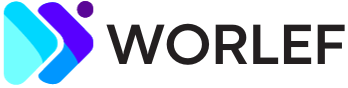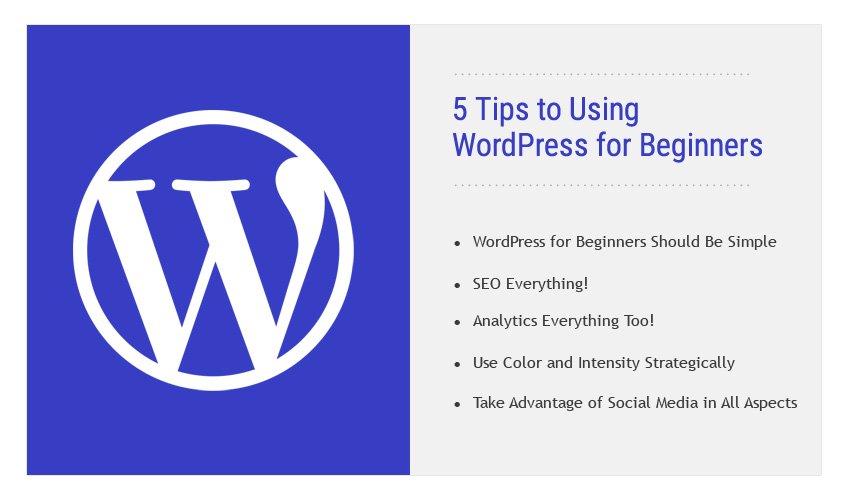The Power of WordPress: A Comprehensive Guide to Building and Managing Your Website
Introduction
In today’s digital age, having a strong online presence is essential for businesses, bloggers, and individuals alike. One of the most powerful tools available for creating and managing websites is WordPress. With its user-friendly interface, customizable themes, and vast array of plugins, WordPress has become the go-to platform for website creation. In this comprehensive guide, we will explore the various features and benefits of WordPress, as well as provide step-by-step instructions on how to build and manage your website using this powerful platform.
What is WordPress?
WordPress is a free and open-source content management system (CMS) that allows users to create and manage websites without any coding knowledge. It was initially launched in 2003 as a blogging platform but has since evolved into a full-fledged CMS that powers millions of websites across the globe. Whether you’re looking to build a personal blog, an online store, or a corporate website, WordPress provides all the necessary tools and features to get you started.
Why Choose WordPress?
There are several reasons why WordPress is the preferred choice for website creation:
- User-Friendly Interface: WordPress offers an intuitive and user-friendly interface that makes it easy for beginners to get started. The dashboard provides a centralized location for managing your website’s content, themes, plugins, and settings.
- Customizable Themes: WordPress offers a wide range of customizable themes that allow you to change the appearance of your website with just a few clicks. Whether you’re looking for a clean and minimalistic design or a bold and vibrant layout, WordPress has a theme to suit your needs.
- Extensive Plugin Library: With over 50,000 plugins available in the WordPress Plugin Directory, you can easily enhance the functionality of your website. From SEO optimization to social media integration, there’s a plugin for almost every feature you can imagine.
- Search Engine Optimization (SEO) Friendly: WordPress is designed with SEO in mind, making it easier for your website to rank higher in search engine results. Built-in features such as customizable permalinks, meta tags, and XML sitemaps help improve your website’s visibility on the web.
- Responsive Design: With the increasing use of mobile devices, it’s essential for your website to be responsive and mobile-friendly. WordPress offers a wide range of responsive themes that adapt to different screen sizes, ensuring your website looks great on any device.
Getting Started with WordPress
Now that we’ve discussed the benefits of using WordPress, let’s dive into the step-by-step process of getting started with this powerful platform.
1. Choose a Domain and Web Hosting
The first step in building your WordPress website is to choose a domain name and web hosting provider. Your domain name is the address that users will type into their browser to access your website (e.g., www.yourwebsite.com). Web hosting is the service that stores your website’s files and makes them accessible on the internet.
There are several reputable web hosting providers available, such as Bluehost, SiteGround, and HostGator. Consider factors such as price, customer support, and server reliability when choosing a web hosting provider. Once you’ve selected a provider, follow their instructions to purchase a domain and set up your hosting account.
2. Install WordPress
After setting up your domain and hosting, the next step is to install WordPress on your website. Most web hosting providers offer a one-click WordPress installation feature, making the process quick and straightforward. Alternatively, you can download the WordPress installation files from the official website (wordpress.org) and upload them to your hosting account using an FTP client.
3. Choose a Theme
Once WordPress is installed, you can start customizing the appearance of your website by choosing a theme. WordPress offers both free and premium themes, depending on your budget and requirements. You can browse the theme directory within the WordPress dashboard and preview different themes before making a selection. Consider factors such as design, responsiveness, and compatibility with plugins when choosing a theme.
4. Customize Your Website
After selecting a theme, you can customize your website to reflect your brand or personal style. The WordPress Customizer allows you to change various aspects of your website, such as the logo, colors, fonts, and layout. You can also add widgets to your sidebar, footer, or other widgetized areas to display additional content or functionality.
5. Install Essential Plugins
To enhance the functionality of your website, it’s essential to install a few key plugins. Here are some essential plugins that every WordPress website should have:
- Yoast SEO: Helps optimize your website for search engines and improves your chances of ranking higher in search results.
- W3 Total Cache: Improves your website’s speed and performance by caching files and reducing server load.
- Akismet: Protects your website from spam comments and filters out malicious content.
- Jetpack: Offers a suite of tools for website management, including site statistics, social sharing, and security features.
You can install plugins directly from the WordPress dashboard by navigating to the “Plugins” section and searching for the desired plugin. Once installed, activate the plugin and configure its settings according to your preferences.
6. Create and Organize Content
Now that your website is set up, it’s time to start creating and organizing your content. WordPress uses a hierarchical structure to organize content, with posts and pages being the primary content types.
- Posts: Posts are typically used for blog entries and are displayed in reverse chronological order on your website’s blog page. You can categorize and tag your posts to make them easier to navigate and search.
- Pages: Pages are static, standalone content that are not displayed in chronological order. Common examples of pages include the homepage, about us, contact, and services pages. You can create a hierarchical structure by assigning parent and child pages.
To create a new post or page, navigate to the “Posts” or “Pages” section in the WordPress dashboard and click on “Add New.” Enter the title, content, and any additional settings or metadata, and click “Publish” to make your content live.
7. Optimize Your Website for SEO
Search engine optimization (SEO) is crucial for improving your website’s visibility in search engine results. WordPress offers several built-in features and plugins to help optimize your website for SEO. Here are some tips to get you started:
- Use descriptive and keyword-rich titles for your posts and pages.
- Customize your permalinks to include keywords.
- Add meta descriptions and meta tags to improve click-through rates and search engine visibility.
- Install an SEO plugin such as Yoast SEO or All in One SEO Pack to further optimize your website.
8. Enhance Functionality with Plugins
WordPress plugins allow you to add additional functionality to your website without any coding. Here are some popular plugin categories:
- E-commerce: If you’re looking to sell products or services online, consider installing an e-commerce plugin such as WooCommerce or Easy Digital Downloads.
- Contact Forms: Contact form plugins such as Contact Form 7 or WPForms allow you to create custom forms and capture user information.
- Security: Enhance your website’s security by installing a security plugin such as Wordfence or Sucuri.
- Performance Optimization: Improve your website’s speed and performance with plugins like W3 Total Cache or WP Rocket.
9. Regularly Update and Maintain Your Website
To ensure the security and performance of your WordPress website, it’s essential to regularly update both WordPress core files and installed plugins. WordPress releases regular updates to fix bugs, improve functionality, and address security vulnerabilities. You can update WordPress and plugins directly from the dashboard by navigating to the “Updates” section.
Additionally, regularly backup your website’s files and database to protect against data loss. Many web hosting providers offer automated backup services, or you can use a plugin such as UpdraftPlus or BackupBuddy.
10. Seek Support and Learn Continuously
WordPress has a vast and supportive community of users and developers who are always eager to help. If you encounter any issues or have questions, there are several resources available for support:
- WordPress.org Forums: The official WordPress.org forums are a great place to seek help from the community. Many experienced users and developers frequent the forums and provide solutions to common problems.
- Online Tutorials and Documentation: There are numerous online tutorials and documentation available that cover various aspects of WordPress website creation and management.
- WordPress Meetups and WordCamps: Attend local WordPress meetups or WordCamps to connect with other WordPress enthusiasts and learn from experienced speakers.
Remember, building and managing a WordPress website is an ongoing process. Stay up to date with the latest trends, techniques, and best practices to ensure your website remains secure, performant, and user-friendly.
Conclusion
WordPress is undoubtedly one of the most powerful and versatile platforms for building and managing websites. Its user-friendly interface, customizable themes, and extensive plugin library make it an ideal choice for beginners and experienced users alike. By following the step-by-step guide outlined in this article, you’ll be well on your way to creating a stunning and functional website using WordPress. Embrace the power of WordPress and unlock the limitless possibilities for your online presence.